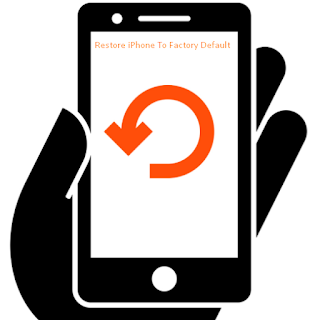If you want to reset an iPhone to factory default settings and looking to appear as brand new from a software standpoint, you can easily reset your phone to it’s factory settings. However this is ideal if you plan on selling an iPhone or are going to transfer ownership you will need to reset your phone at those stage, otherwise your data will be stolen by others. It can also be a very helpful troubleshooting technique for some persistent iOS based software problems. After you have reset the iPhone, it will reboot as if it was brand new and go through the standard new setup procedure that all new iOS devices go through, and can then either be set up as new or restored from a backup.
After restoring your phone will be restore in its original settings. Now just follow below points if you wish to restore your phone in its original settings.
- First of all download the latest setup if iTunes and install it on your PC
- Then check that you have the latest version of iTunes on your Mac or PC. If you can’t access a computer and your device still works, you can erase and restore your device without a computer.
- If you want to save the information on your iPhone, iPad, or iPod, make a backup.
- Go to Settings > [your name] > iCloud, then turn off Find My iPhone. For an unresponsive device or one that won’t turn on, learn what to do. If you forgot your password.
- Open iTunes on your Mac or PC. If you can’t access a computer and your device still works, you can erase and restore your device without a computer.
- Connect your iPhone, iPad, or iPod to your computer with the cable that came with your device.
- If a message asks for your device passcode or to Trust This Computer, follow the onscreen steps. If you forgot your passcode, get help.
- Select your iPhone, iPad, or iPod when it appears in iTunes. For an unresponsive device or one that won’t turn on, learn what to do. Or get help if your device doesn’t appear in iTunes.
- In the Summary panel, click Restore [device].
- That’s all you have done!
The trick is only done by using iTunes flash software. Now you will need to follow below tips if you wish to restore your iPhone without tool.
- Launch “Settings” and tap on “General”
- Scroll to the bottom of General and tap on “Reset”
- Tap on “Erase All Content and Settings”
- Enter the iPhone password if you haven’t forgot it.
There are several flashing & unlocking tools which can be used to flash iPhone. If you wish to get more help about unlocking or flashing iPhone, you can visit iPhone’s official site.