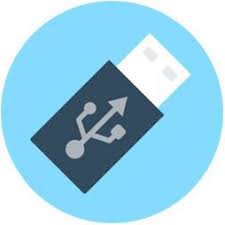We have shared the most recent setup of Ventoy for windows here and free download links are available for download. The setup can support for Windows 32 & 64-bit. It is also in small size, so you can get it in few minutes. Ventoy is a free open-source program for creating multiboot USB drives. It works differently from traditional tools that extract the image files on the drive and prevent you from copying other files to it.
It allows you to use multiple images simultaneously and provides a GRUB menu from which you can select one to boot. It also supports both legacy BIOS and UEFI and is compatible with GPT and MBR partition tables.
Table of Contents
Easy to use
Ventoy is a free program that allows you to create multiple multiboot USB drives. These are handy for troubleshooting computers and making backups of your operating system. You can even use these drives to boot different versions of Windows, as well as Linux distributions. Ventoy also supports UEFI booting. It has been tested with a variety of ISO files, including Ubuntu (all flavors), Debian, Fedora, CentOS, Gentoo, openSUSE, and more. It is a useful tool for seasoned PC users and technicians.
Creating a Ventoy-based multiboot USB is easy. Simply download the program and copy your ISO files to the USB drive. After a few minutes, the application will partition and format the USB drive and make it bootable. Once it is finished, a warning window will inform you that all data on the drive will be lost. You can avoid this by moving your files to another location before using Ventoy. You can also opt to enable UEFI Secure Boot support, which will digitally sign your boot drive.
Supports multiple ISO files
Ventoy is a streamlined application. It adds only the files necessary for the job, so it doesn’t take up a lot of space on your USB drive. It also doesn’t add a bunch of unnecessary menus, which makes it easy to use.
In addition to being lightweight, Ventoy is highly compatible with many different operating systems. It supports a variety of ISO file formats and works on UEFI-based machines. It can also create a multiboot USB drive by copying multiple Linux distributions or Windows ISO files to the device.
This open source tool uses a “magnificent trick” to boot multiple operating systems from the same USB or hard disk drive. It creates a small partition on the USB drive, reads its contents, and builds a pick list for the user to choose from. The boot process then passes control to the selected operating system. The boot process is nondestructive to the USB, which means that you can upgrade Ventoy when a new version becomes available without reformatting the USB.
Supports UEFI
Ventoy doesn’t add a lot of extra files to the USB, and it is very quick at preparing the partitions. It also works within UEFI mode and offers a default secure boot feature. Compared to its alternatives, it’s more user-friendly and simpler to use. It’s important to note that this software doesn’t support all payloads. Its success rate is better on Easy2Boot Legacy than it is with other payloads, for instance.
Ventoy can work with multiple types of ISOs, including x86, ARM64, and MIPS64EL. It can also boot Linux auto installation scripts and templates. Moreover, it can be upgraded to a new version without creating the USB again. Additionally, the data on the USB is read-only and remains unaffected when it’s updated. This makes the program non-destructive. You can even create multiple multiboot drives from the same USB drive. This is a great option for power users who want to keep multiple installations in one place.
Supports multiple boot devices
Ventoy is a simple open source software that lets you create multi-boot USBs without the need to reformat your flash drive. This software supports the most common operating systems, including Linux and Windows. It can also boot UEFI-based firmware and legacy BIOS. It can even handle multiple ISO files, unlike other similar programs, which can only boot one OS at a time.
In addition to creating a multi-boot USB, Ventoy allows you to add templates or scripts for unattended installation. This feature makes it easy to update your software when new versions are released. It can also write a read-only partition to your USB drive, so you don’t need to worry about losing data.
Once you have finished creating your multi-boot USB, you can boot it by using the hardware-specific key (for example, F12 for Lenovo, F9 for HP, and so on). This tool is lightweight and portable, so you can use it anywhere. It is also free to use, so you can create as many multi-OS USBs as you want.