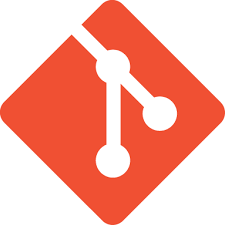You can get the latest setup of Git Bash by just managing this page. The software is absolutely free and available all over OS. Git Bash is a command line interface (CLI) tool that provides a Unix-like environment on Windows PCs. It allows you to use Git commands and perform various operations on your code repositories.
Table of Contents
You can also get it from its official site
- Visit the official Git website: https://git-scm.com/.
- On the homepage, click on the “Download” button to go to the download page.
- On the download page, you will see options for different operating systems. Click on the download link for Windows.
- Once the download is complete, locate the installer file (e.g.,
Git-2.x.x.x-64-bit.exe) and double-click on it to start the installation process. - Follow the installation wizard’s instructions, accepting the default settings unless you have specific preferences.
- On the “Select Components” screen, ensure that the “Git Bash Here” option is checked. This will add an option to open Git Bash from the context menu when you right-click on a folder in Windows Explorer.
- Continue with the installation, and once it’s complete, click on the “Finish” button.
After the installation, you can open Git Bash by following these steps:
- Open the folder or directory where you want to use Git Bash.
- Right-click inside the folder (or press Shift+Right-click) to open the context menu.
- From the context menu, select “Git Bash Here.” This will open a new Git Bash terminal window.
In the Git Bash terminal, you can use various Git commands to manage your repositories and perform tasks like cloning, committing changes, pushing to remote repositories, etc.
Note that Git Bash provides a command line interface, so you’ll need to be familiar with Git commands to make the most of it. You can refer to Git documentation or online resources to learn more about using Git commands effectively.
Git Bash is a package that includes the open-source version control system git and the Bash shell. It also comes packaged with a few additional commands that are useful for working on the Windows operating system. Download the installer from the Git website and run it. The installation wizard will ask you to confirm some settings and read the GNU General Public License.
Basics
Git Bash is a tool that allows Windows users to access command line features in the operating system. The tool also comes packaged with additional commands like cd which is used to change the current directory. The first step in installing Git Bash is to go to the official website and click the download link. Once the download has finished, open the executable file and follow the prompts to install the application.
During the installation, you can select which components to include in your Git Bash install, and you can also create a desktop shortcut for it. Once the installation is complete, you can begin executing Git commands.
Git is a version control system that has become one of the most popular tools for collaborative software development. It is a collection of command-line utility programs that are designed to run in a Unix-style environment. While Linux and macOS include built-in UNIX terminals, Microsoft Windows uses a different CLI called Command Prompt, which makes it difficult to use Git.
Installation
Git is a program that makes version control easier by tracking changes to files. While it is typically used on Unix-based systems such as Linux and Mac, Windows uses a different shell, so it requires an emulator to run Git commands. Git Bash for Windows installs a bash environment and some bash utilities to allow git commands to be used in a terminal.
The installation process is relatively straightforward. Click the download button on the Git Website and follow the instructions. This should include reading and agreeing to the license agreement.
The next step allows you to choose a text editor to use with Git (Notepad++ is recommended). The final installation step will let you adjust the PATH environment. This is the default set of directories included when running a command from the command line. Select the middle option and click Next. Once complete, you should see a Git Bash icon on your desktop and be able to launch it by right-clicking on any folder.
Configuration
During Git Bash Setup, you will be presented with a few options. Select the option that says On the desktop to create a shortcut to launch Git Bash on your Windows computer.
The next option relates to which SSH client Git should use. It is recommended to leave the default selection (OpenSSH) selected as this is the same default used for GitHub. The final option relates to how line endings are converted, it is also recommended to leave the default selected as changing this may cause problems.
Git Bash is an emulation of a bash shell environment that allows git to be used on a Windows machine. It includes bash commands and some other tools that are commonly used with git. Git Bash can be run from a terminal or by using a GUI like GitKraken Client. This combination gives you the power of a powerful Git command-line experience along with visualization features. It is useful to review basic Bash usage before using this emulation.
Usage
Git Bash for Windows allows users to access and run all of the core Git commands like git clone, git commit, git checkout, git push, etc. It also provides a Linux terminal experience that includes basic shell utilities like ls (list files) and cd (change directory).
Git is an open-source version control system for tracking changes in source code during software development. It enables software developers to collaborate on projects by keeping track of the history of revisions made to a set of files.
During the installation process, users can choose between several options to configure Git Bash for Windows. They can choose to “Use Git from Git Bash only” to only use Git commands within the Git Bash terminal. Alternatively, they can select “Git from Git Bash and also from 3rd-party software” to use both Git commands and the corresponding bash utilities on Windows Command Prompt and PowerShell.