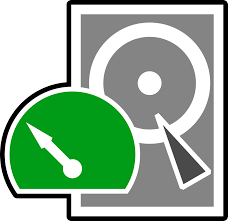Here is the simple and easiest way to download the latest setup of TestDisk. Basically, TestDisk is a powerful and free data recovery software primarily used to recover lost or deleted partitions and repair disk structures. It is available for multiple platforms, including Windows. TestDisk can help you recover data from various types of storage media, such as hard drives, USB drives, memory cards, and more.
Table of Contents
How to install
- Download TestDisk:
- Visit the official TestDisk website: https://www.cgsecurity.org/wiki/TestDisk_Download.
- Download the Windows version of TestDisk (either the 32-bit or 64-bit version, depending on your system).
- Installation:
- TestDisk does not require installation. Simply extract the downloaded ZIP archive to a location on your computer, such as your desktop or a dedicated folder.
- Run TestDisk:
- Navigate to the extracted TestDisk folder and locate the “testdisk_win.exe” or “testdisk.exe” file.
- Double-click on the executable file to run TestDisk.
- User Interface:
- TestDisk is a command-line tool, so you’ll interact with it using text-based menus. Use the arrow keys to navigate and the Enter key to make selections.
- Select Disk:
- Choose the disk that you want to recover data from. TestDisk will display a list of available disks.
- Select Partition Table Type:
- You’ll need to choose the type of partition table your disk uses (usually Intel for MBR or EFI GPT for newer systems).
- Analyze and Repair:
- TestDisk will analyze the disk’s structure and attempt to locate lost or deleted partitions. It will provide you with a list of partitions it finds.
- Follow the on-screen instructions to perform actions like “Quick Search,” “Deeper Search,” and more to locate lost partitions.
- Write Partition Table:
- Once you’ve located the lost partition(s), you can choose to write the partition table to disk to make the changes permanent. Exercise caution during this step, as writing the wrong partition table can cause further data loss.
- Recover Data:
- If you’ve successfully restored the partition table and can access your data, you can now access your recovered files and copy them to a safe location.
Remember, using TestDisk requires a good understanding of disk structures and data recovery concepts. If you’re not comfortable using command-line tools or if the data is critical, you might want to consider seeking professional help to avoid unintentional data loss. Additionally, always back up important data regularly to prevent future data recovery needs.
Features
TestDisk is an effective software application that helps you recover lost data from your hard drive. It is an open source file recovery program that follows a command-line interface.
It is a non-destructive partition table repair tool that supports various filesystems including HFS, exFAT, FAT, and NTFS. It is also able to rebuild the NTFS boot sector from its backup and restore files.
What is TestDisk?
TestDisk is a data recovery software that can make non-booting disks bootable again, fix corrupted boot sectors and recover lost partitions. It can also undelete files and restore deleted folders. It is a very popular recovery tool that has many uses.
The program does not require installation and can be run directly from a storage device or boot disc. This allows it to be used on a computer with little or no Windows installed, and can help with restoring data from an infected or otherwise unbootable machine.
TestDisk can recover up to 550 file types, including photo and image formats, documents, audio files, video files, and other such media. It also supports a variety of file systems, including NTFS, FAT12, FAT16, ext2, ext3, ext4, btrfs, BeFS, Linux Raid, NSS, and xfs. The program has a command line interface and may be intimidating to naive users, but it does come with clear instructions on how to use it.
Installation
TestDisk can be a bit complicated to use especially if you’re new to the tool. This is because it has a command-line interface which is not suitable for those who prefer a more graphical user experience.
To start using the program, first of all you have to create a partition on your hard drive and then select it with the help of arrow keys. After that, you’ll have to choose the partition table type (Intel) and then press enter.
Once you’ve done that, it’s time to start analyzing your hard drive. The process can take quite some time, so you have to be patient. Once it’s finished, you can see a list of files and folders that you can recover from the hard drive. Just make sure that you pick the ones that you need and then press C to copy them to the selected folder. This will take a while, but the program will inform you when it’s done.
Scanning
The application is a powerful tool that can recover lost files, partitions and more. It also has the ability to repair corrupted file systems and rebuild boot sectors. In addition, it can also detect and recover deleted files and folders. This program is available for Windows, Mac and Linux operating systems.
To start using this program, simply launch it from the Terminal program on your computer. Then, choose the Create option and press Enter to start scanning your hard drives. Alternatively, you can choose the Analyze option.
This application can scan disks that don’t have a mounted file system and is very lightweight, so it doesn’t require much processing power or RAM. However, the user interface is not very intuitive and may be difficult for average users to understand. Furthermore, it doesn’t support S.M.A.R.T. and doesn’t offer hints for the source selection process, which makes it less useful to the general user population.
Recovering
When the scanning process is complete, you will be able to see the results on your screen. You can use the arrow keys to select the disk that contains lost files, choose the partition table type, and then press the “Enter” key.
It is possible to recover almost any file type, including image formats and audio and video files, as well as document types like PDF, Microsoft Office, HTML and ZIP and RAR. This is useful for beginners who have accidentally deleted files and also professionals who need to recover data from a damaged disc.
It is free to download and install, and it can be found on the developer’s website, along with online tutorials, a forum, and other support resources. The app is easy to use, and it can recover data from any device that supports the file system it uses. You can even connect completely crashed devices to it and still have a high chance of recovering your data.